How to Use Alpha Remote Control
There are many choices of Motorization of window coverings on the market these days. All of the companies have slightly different controllers for their products. I recently installed 6 solar screen shades at a Tahoe area house and I wanted to make a video for them to see how to use the remote control. I figured that I’d also write a blog about using the Alpha remote control so that other people can learn from it too.
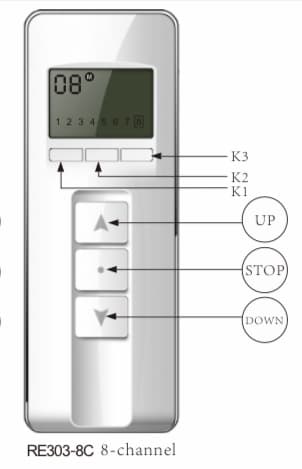
Alpha Remote Control
So, please take a look at the picture of the Alpha remote control to the left side of the page and we will go over some of the details. First of all notice the LCD screen.
LCD Screen
The screen has quite a few features. First of all, the top left corner tells you what channel is currently set for use. The picture shows you that channel 8 is set for use.
It also has an M inside a dark circle. This means that it is in MULTI mode. When in MULTI mode, any of the 8 numbers that have a square box around them at the bottom of the screen will function all together. If the screen shows an S inside of the dark circle, then only the channel shown at the top left corner will operate when the buttons are pressed since it is in SINGULAR mode.
How do you change it from MULTI to SINGULAR mode?
K 1,2 & 3 Buttons
Notice the photo again. You will see where it shows you 3 buttons that are all side by side. They list them as K1, K2 (Not just a mountain or skis) and K3.
For basic use, it really simple. If you want to move the Alpha Remote Control from channel 8 to channel 1, then follow this guidance. Click K3 one time and the remote will go to channel 01 on the screen. Done. Or, if you like to work harder, click the K1 button 7 times and the remote will change the channel one by one down from 8 to 1. The K2 button for normal use has a very simple usage. If you press the K2 button then the remote changes from being in the MULTI or SINGULAR mode to the other. Or the opposite.
Up, Stop and Down Buttons
This part is very simple. If you want the channel that is ready to be used to go up, you press the UP button. If you wish to stop it while it is moving, press the STOP button. As you can guess, pressing the DOWN button lowers the shades. Your installer will have set the top and bottom limits for you, so it is very easy. You can also set a favorite position for a position that you want it to go to most often, but that will be discussed another time.
There are other features too, but I did this for the basic use. You can use the Alpha Neo App as well, but let’s keep this blog very simple. I hope it was easy to follow. Thanks for reading. Now spend your time watching!!
See How the Alpha Remote Control Works
About Us
Kempler Design is located in Reno NV and serves the northern Nevada and Lake Tahoe regions with a mobile design showroom. Paul Kempler, its founder is considered a window fashions expert. Kempler Design has been featured in many prestigious projects, including the HGTV dream home in Lake Tahoe. Kempler Design works with homeowners as well as interior design firms looking for a local contact in the Reno/Tahoe area or is available for travel.
